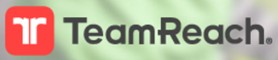 |
We use TeamReach to send important messages and updates on sessions to the team.
You can use TeamReach to show if you will be attending a session or if you are unable to make it. This helps to determine how many nets we may need to set up before play.
Follow the tips below or reach out to the team at one of our sessions if you need help accessing the TeamReach app.
Click here to open a PDF copy of the instructions or follow the steps below.
To get started, download the TeamReach App from the Google Play Store or Apple App Store by scanning the QR Code below.
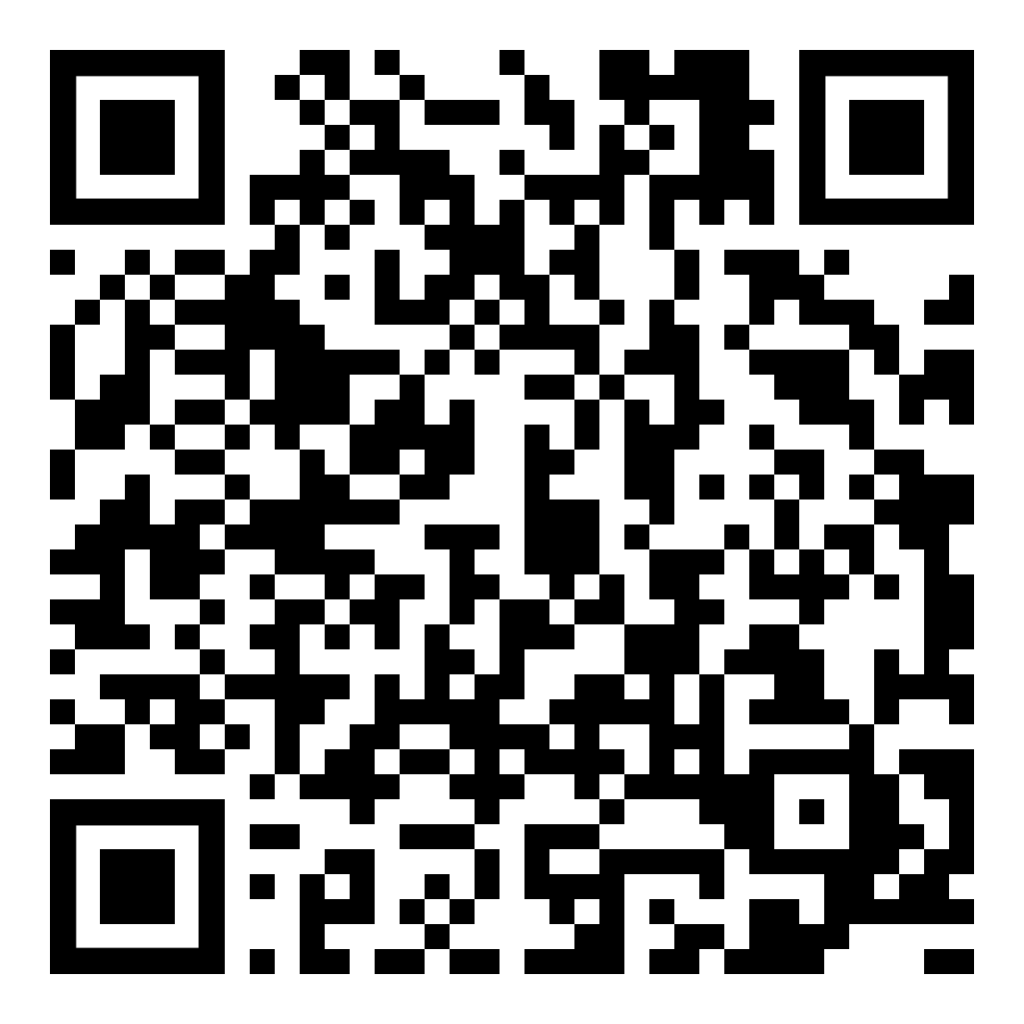 Android – Google Play Store |
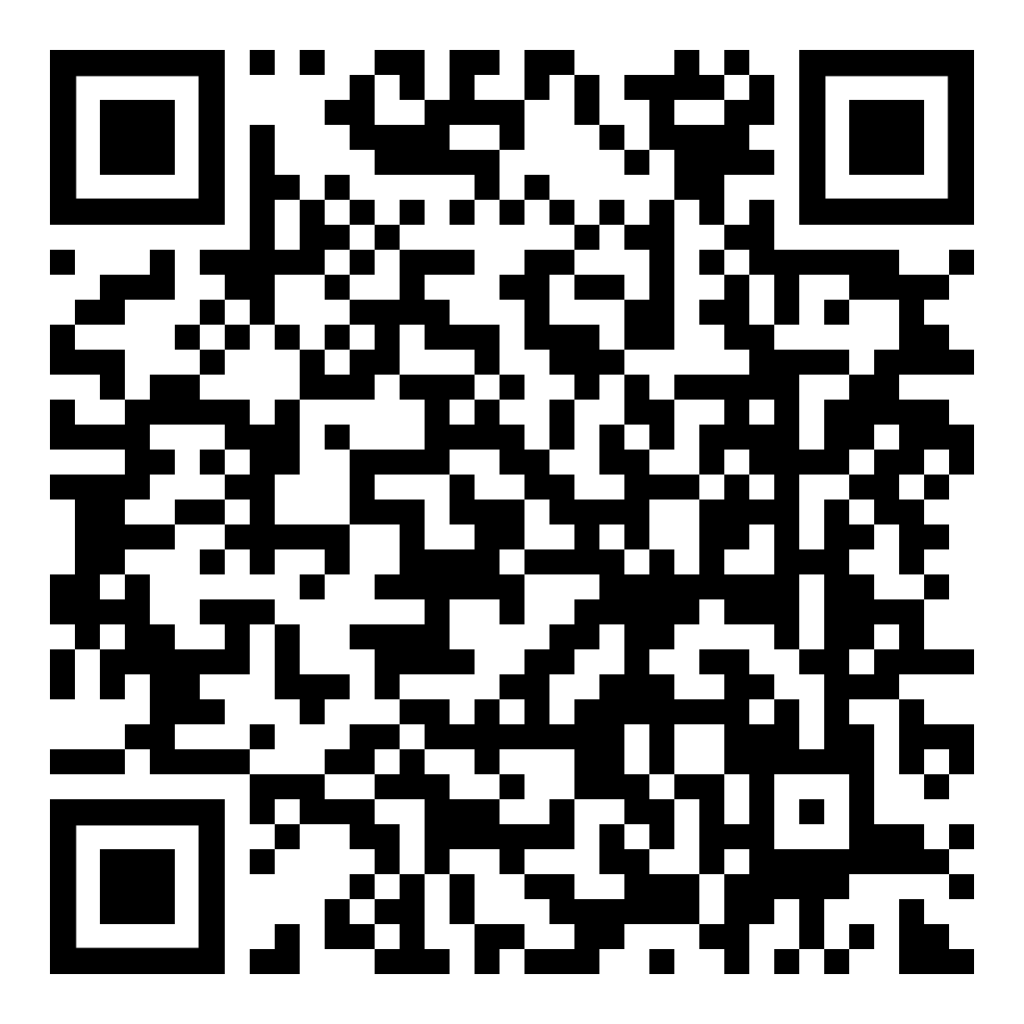 IOS – Apple App Store |
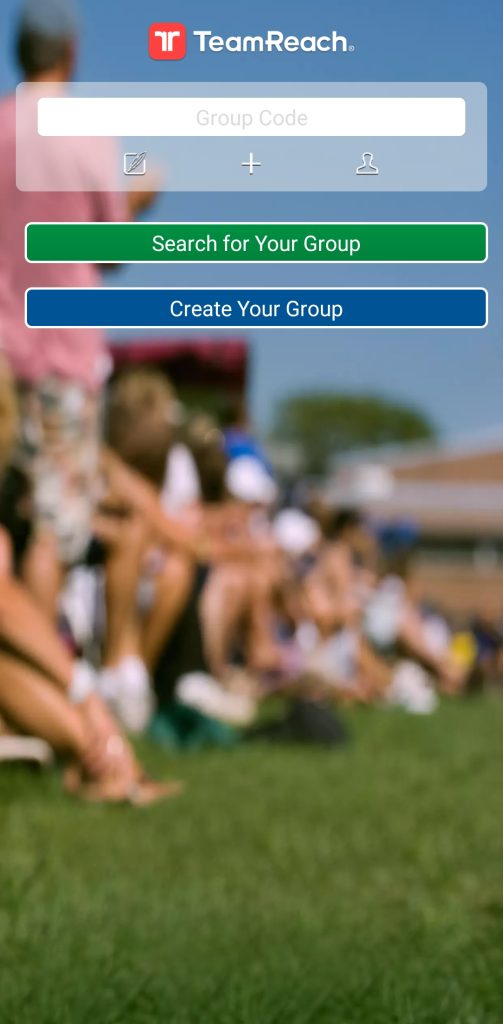 Open the TeamReach App on your device. |
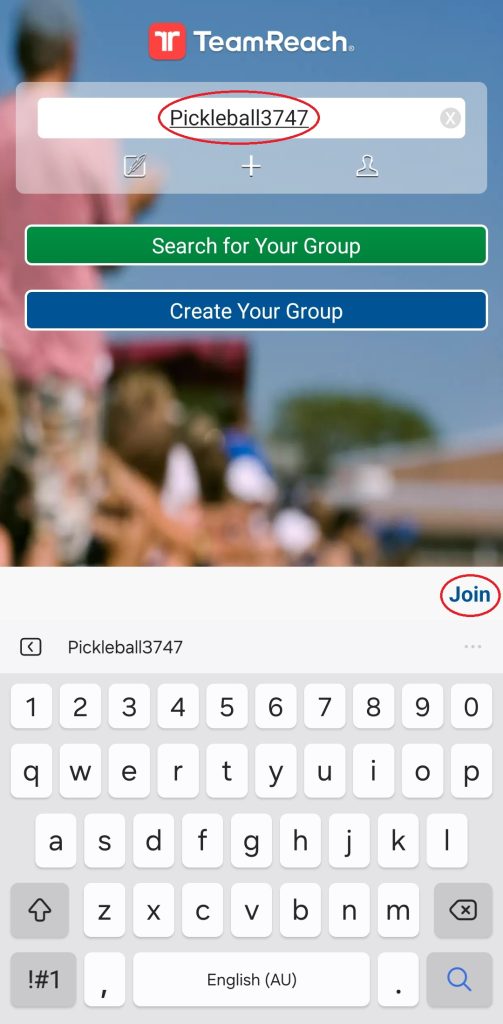 Enter the Group Code PickleBall3747 |
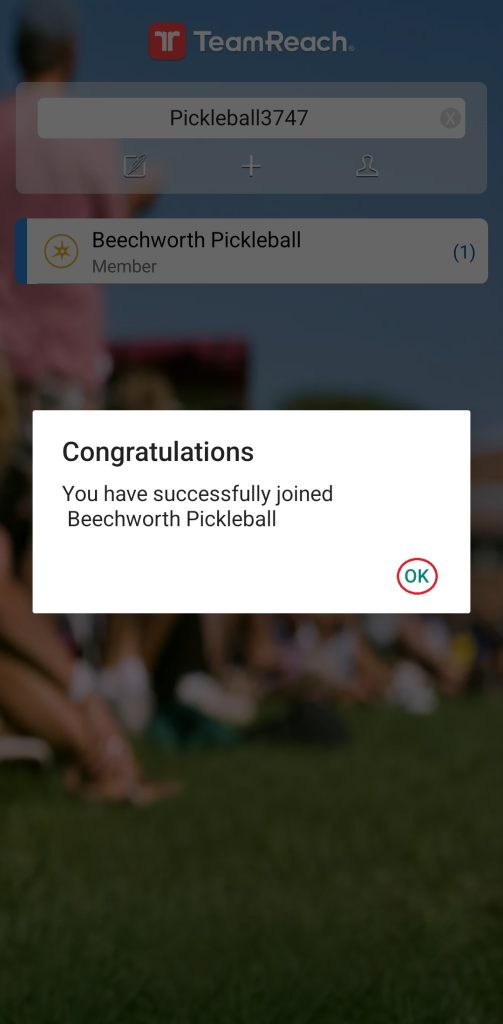 Select OK to finalise registration. |
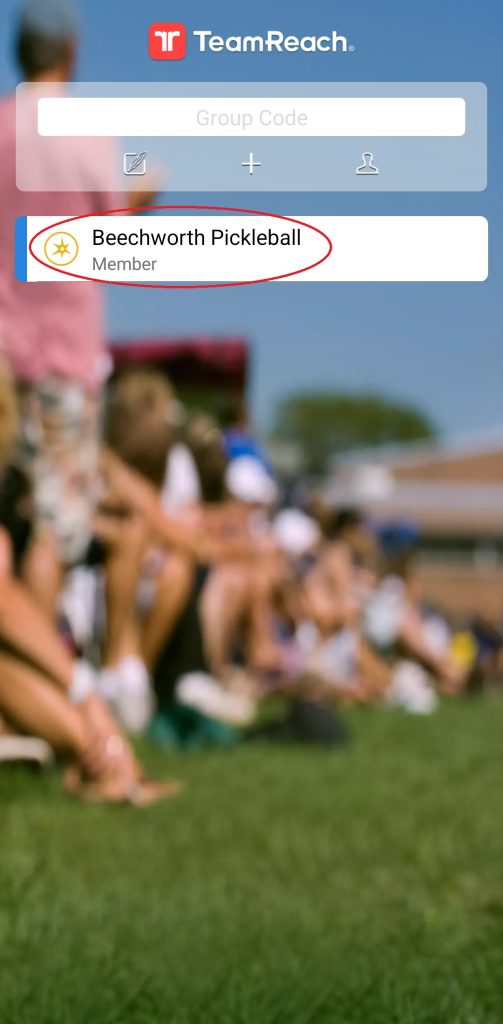 Select our team from the list of teams. |
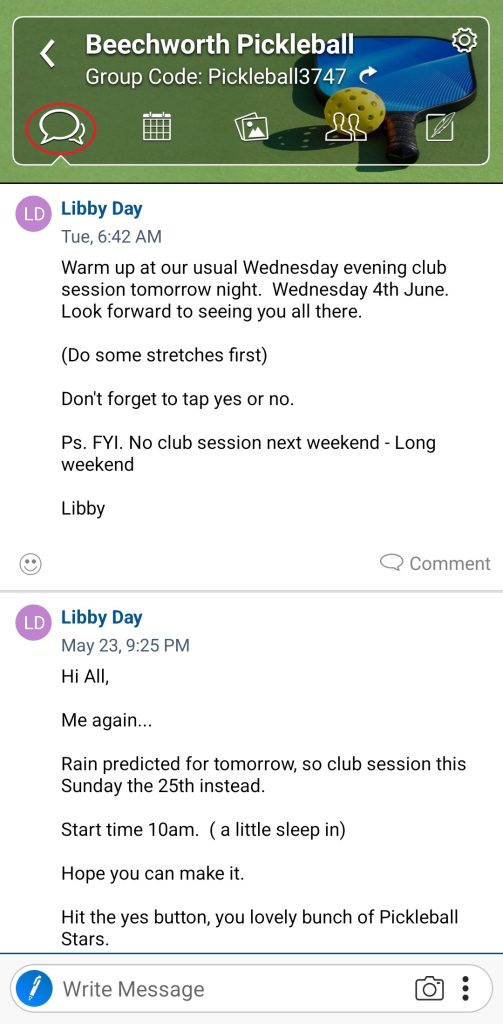 The first screen displays messages. You can send a message to the entire group from here. |
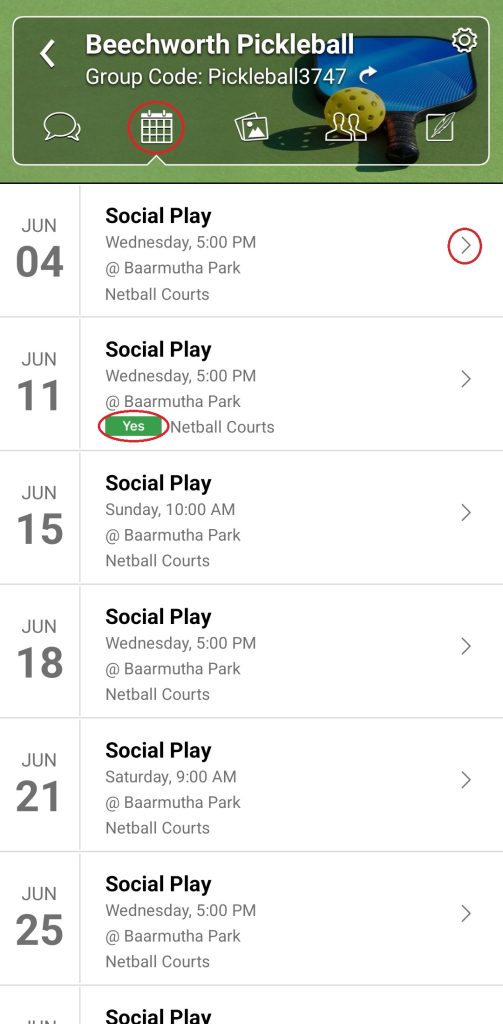 The second screen is the calendar showing session dates and your playing status. Select the arrow to the side to select a session. |
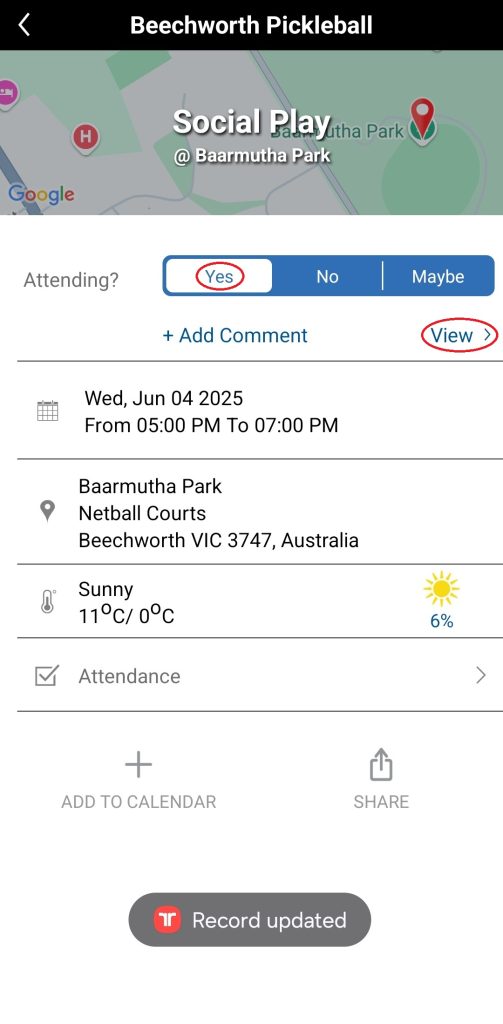 Select from Yes, No, or Maybe. Select View to see who is playing. |
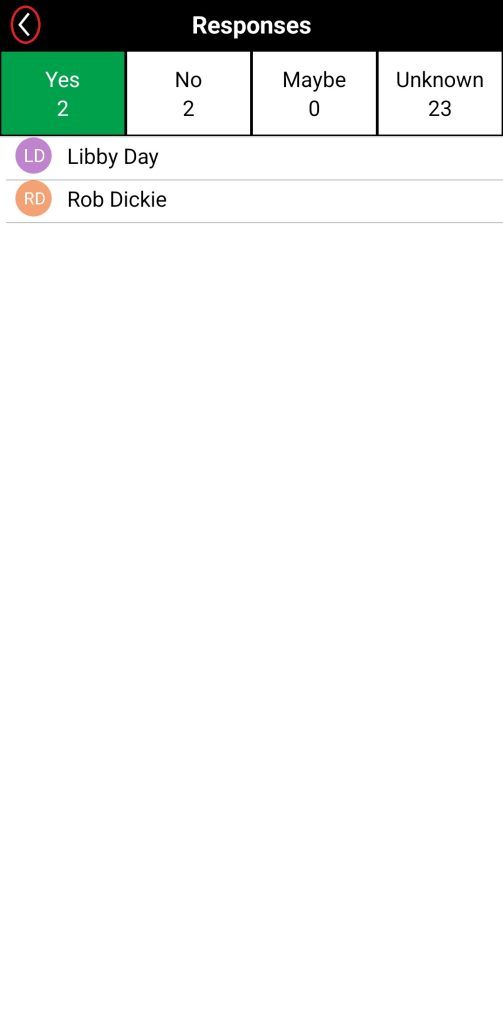 Select Yes, No, Maybe. Use the back arrow to move back through the screens. |
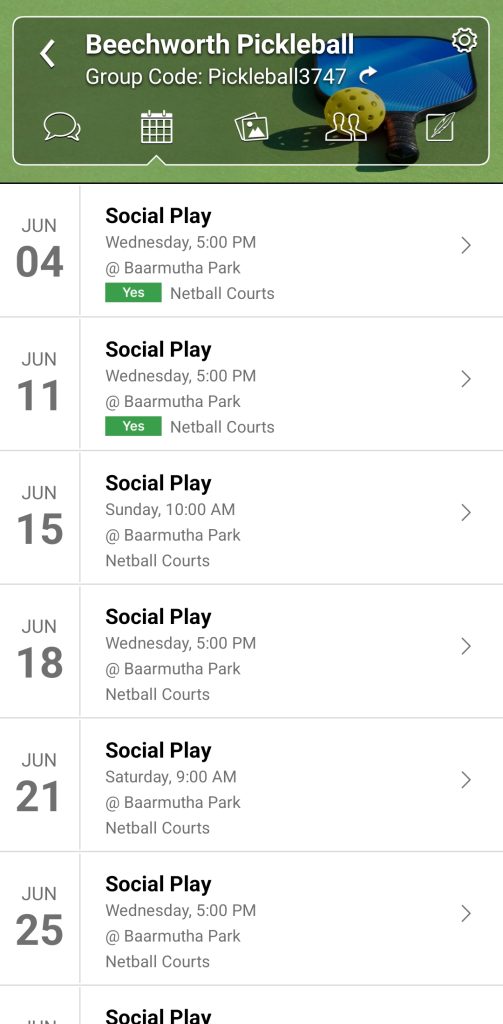 Select another session from the list and repeat the previous steps. |
 The third screen shows pictures and files that are shared by the team. |
 The fourth screen shows a list of members. |
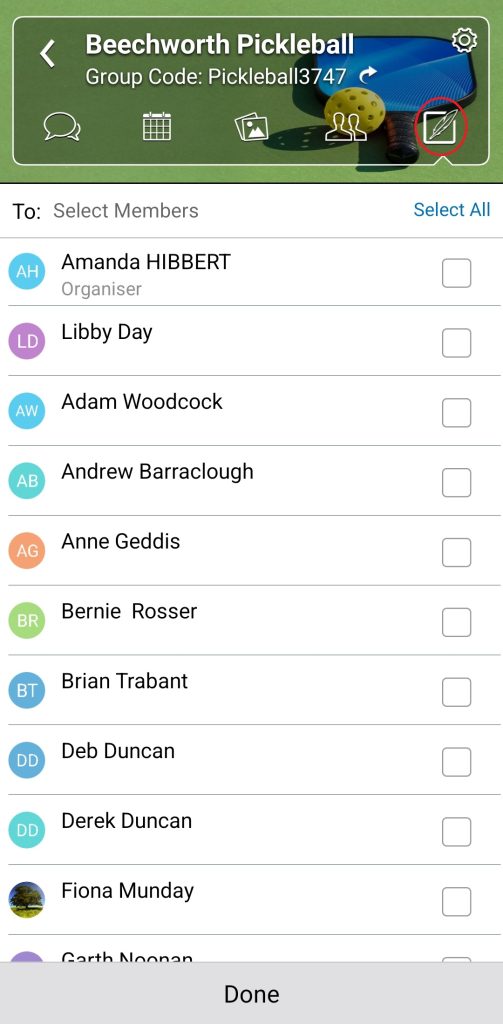 The fifth screen is for sending messages. |
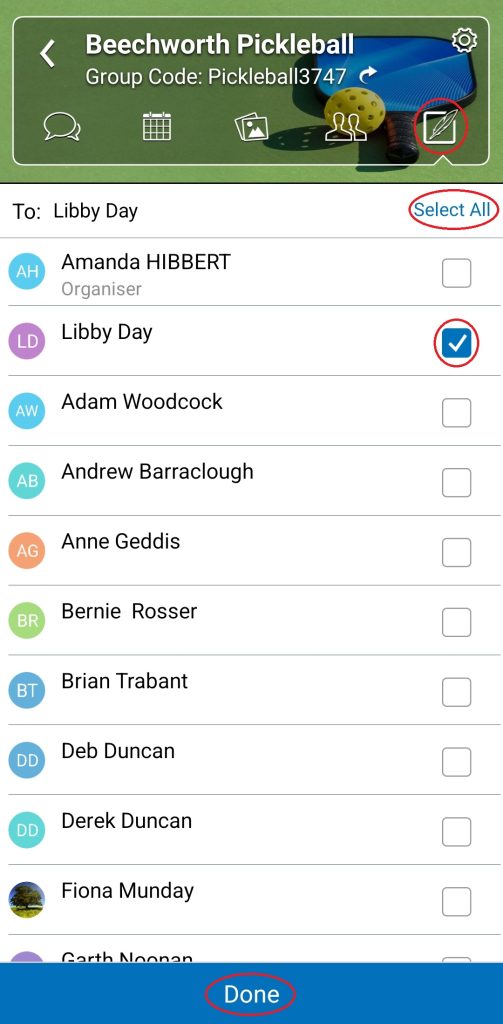 Select All or choose from the list of team members and select Done. |
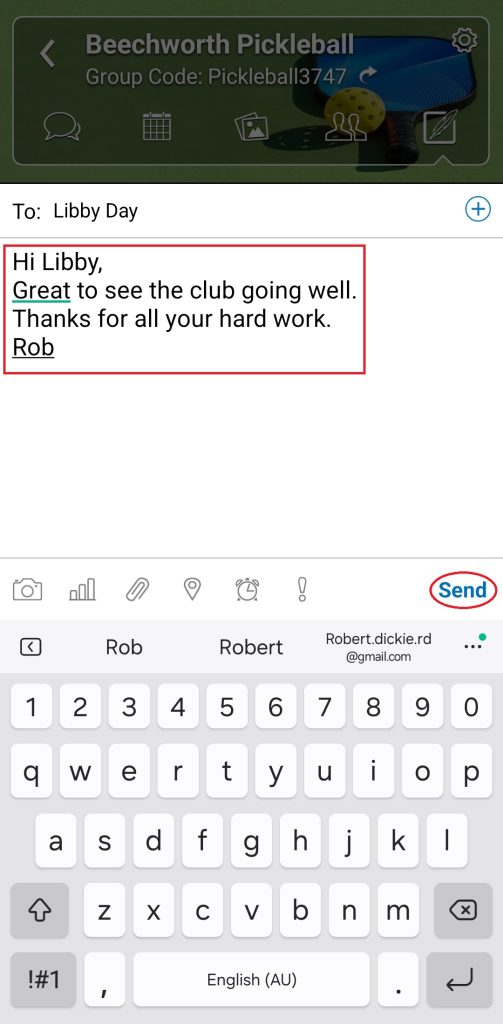 Type your message then select Send. |
